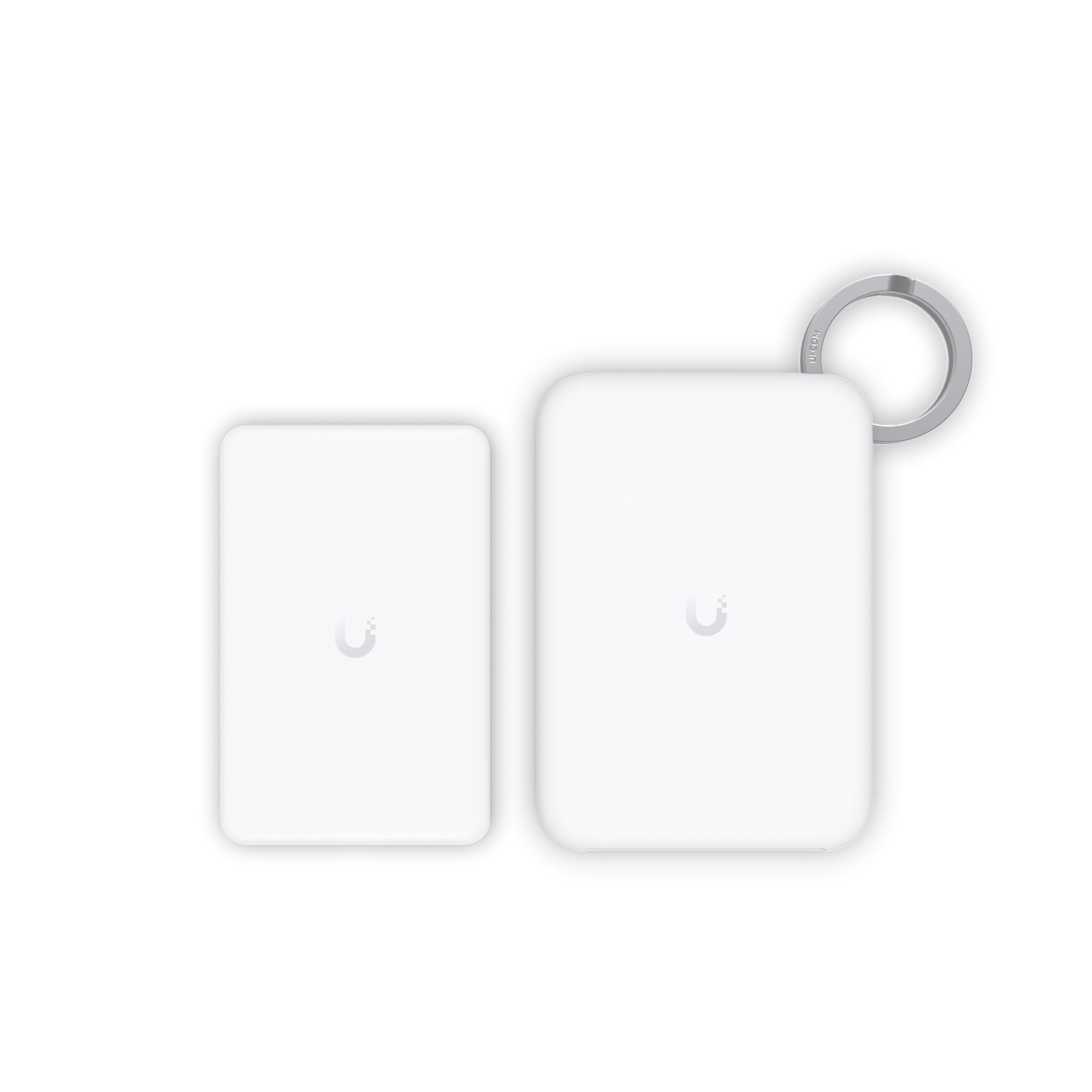What is Fing?
Fing is a network and WiFi analyzer app for Android and iOS that simplifies the process of network analysis.
Most importantly, WiFi analyzers like Fing make network analysis accessible to laypeople and enthusiasts by displaying human-readable information about your network and its devices.
What do we mean by ‘human readable’?
Some of the information an app like Fing displays can be obtained by running a few commands from the command line. However, especially for those with little training or experience, trudging through the rather more opaque outputs of the command line takes a lot more mental energy and patience than a nicely designed dashboard like Fing’s requires.
That’s not all, either. Fing doesn’t just display information about your wireless network, it offers network troubleshooting capabilities, network security tools and a community forum where users can ask industry professionals questions about tech issues they’re experiencing.
There are both paid and free versions of Fing, with the premium version offering advanced security features including router vulnerability scanning.
Who is Fing for?
In short, Fing and other WiFi analyzers are for anyone with a smartphone and an interest in learning more about their network.
If you’re looking to troubleshoot an issue on your wireless network and want an easy, UI-based means of accessing and leveraging common network analysis tools like ping, traceroute and arpscan, Fing can help.
Fing and tools like it also provide a gentle introduction to wireless network analysis and its associated metrics. For example, Fing provides a free open port scanner that’s easy to use and quick to get started with. This makes Fing a great springboard for beginners and budding network administrators.
That doesn’t mean that WiFi Analyzer apps are only for those who are scared of the command line, though.
Professionals installing business networks will, of course, want more involved solutions like those offered by Draytek’s business-grade routers/firewalls and their VigorACS network management system.
Even they, though, will find the at-a-glance comprehension that apps like Fing offer, combined with their portability, a boon while out on-site.
Fing Features
So what can a WiFi analyzer app like Fing do?
According to Fing themselves, the app is intended to help “you identity all your connected devices, detect intruders in your network, test your Internet speed and be informed about internet outages.”
The premium version offers additional features like automated router vulnerability tests.
For those concerned about privacy, Fing pledges to “give you full control over the information you share with us.” For true privacy, of course, you have to bear in mind that, by installing and using Fing, you’re inviting a tool to sit in between you and your router. So you need to decide whether you trust them with that privileged position on your network.
On the upside, you don’t need a Fing account to use the app. This means you don’t have to proffer any personal information just to satisfy your interest and poke around the app.
Signing up does have its benefits, though.
With an account, users can link their Fing app to the Fing Desktop tool. This offers additional functionality like free, continuous network monitoring for all devices on your network. According to Fing, this helps you to “catch intruders and prevent cyber attacks from hackers” by automatically checking your network for you.
Fing Dashboard Overview
The Fing app’s mobile dashboard does an excellent job of offering all the most pertinent information at a glance. From the dashboard, users can access a huge amount of information about their wireless networks.
WLAN Info
The app’s main dashboard is headed up with information on the wireless network you’re currently connected to, including its name and the MAC address of the access point.
Tapping into this offers a breakdown of the wireless network itself, with all associated devices, their manufacturer, IP address and operating system or firmware version.
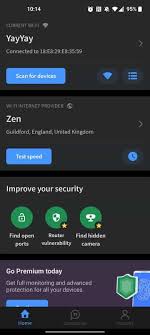
From this panel, users can also quickly bring up basic information about the WLAN, including many handy metrics. In addition to the expected band and channel information, you’ll also get metrics on the distance between your device and your AP, your current link speed, signal strength and the channel amplitude.
Other easily accessible tools include a speed test and info on your ISP.
Network Security
Security tools including an open port scanner sit towards the bottom of the screen. The port scanner allows users to “probe a specific target host to detect open TCP ports to determine available services and assess vulnerabilities.”
The other tools in this panel, router vulnerability scanning and ‘hidden camera finding’, are only included with the paid version of the app. Router vulnerability scanning in particular is a very useful tool and for many will be worth the price of the app subscription.
Network Troubleshooting
Network troubleshooting tools sit towards the bottom of the home screen and include simple but useful tools like Ping, Traceroute and a WiFi scanner which displays information about nearby access points and the quality of each available WiFi channel.
The desktop app offers more tools including DNS Lookup, DHCP Discovery and MAC Lookup.
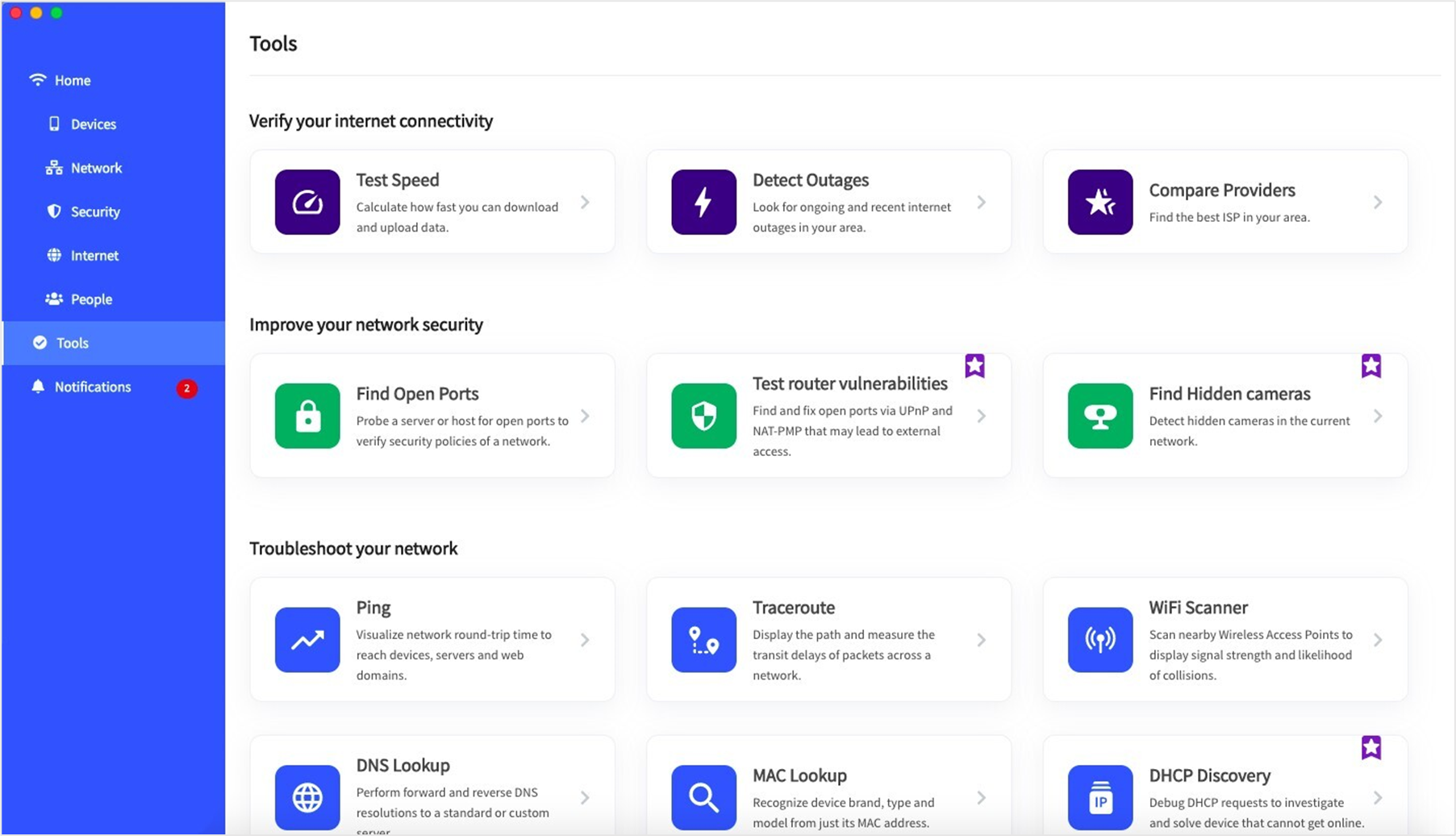
Free vs Premium
Device discovery and reporting are free. Most of the security features, though, are premium. These paid security features include:
- Router vulnerability scanning
- ’Find hidden camera’ scan.
- Intruder detection alerts.
- ‘Additional network health checks’.
- Logging/timeline of network events.
Fing Alternatives
The primary advantage of Fing is that it is available on mobile. Without easy access to the command line on-site, you won’t have access to many of the usual methods and tools you would use to analyse a network. Network and WiFi analyzers like Fing make available and portable many of the tools you need to oversee, configure and administer your networks.
Alternatives do exist, though.
At this point, as we begin to discuss more complex tools, it bears warning against conflating WiFi analysis with Network analysis. The former offers analysis specifically for the devices connected to one or more WLANs. Network analyzers, by contrast, can scan across all devices on the local network.
Other Mobile Apps
One of the most popular Fing alternatives is the free Wifiman app by Ubiquiti.
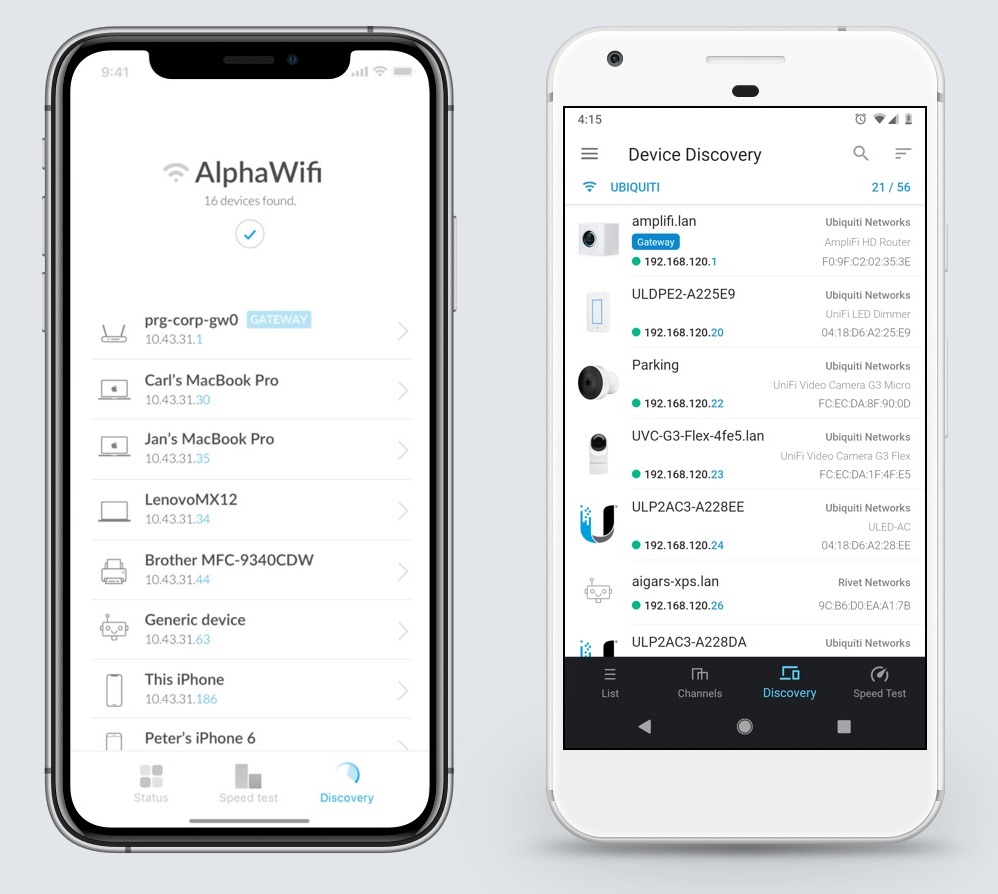
The two apps offer slightly different services, rather than sitting as direct competitors.
Some of Wifiman’s unique features include:
- A ‘Teleport’ function that allows you to set up and use UniFi consoles as VPN servers.
- Details on local Bluetooth devices.
- A signal mapper.
The signal mapper is especially interesting, using your mobile device’s internal antennas to create a map of signal coverage across your physical location. The AR mode combines this with your phone’s camera to scan a space and build a more accurate, 3-dimensional model.
Also compatible with the WiFiMan app is the WiFiMan Wizard, a portable spectrum analyzer that works for both the 2.4 and 5 Ghz frequencies and works alongside the WiFiMan app to identify dead zones in your network even more efficiently by displaying the WiFi SSIDs, their channel and their signal strength.
Fing doesn’t offer equivalent features to these, instead offering pure insights on your network’s devices and security.
Wifiman’s extensive functionality makes the app useful even for non-Ubiquiti users, though additional network insights are available for those with an existing UniFi network controller.
Wifiman misses Fing’s traditional command line tools like Ping and Traceroute. For these, a simple Terminal emulator app like Termux might be a useful tool in combination with Wifiman.
Other Command Line Tools
If you have access to a terminal, you’ll be able to perform some of Fing’s functions without an app.
Traceroute and Ping are both simple commands that one can run from the command line.
<tracerouteAndPingCMDImage>
The results of Fing’s WiFi scanner can be approximated with simple arp -a and/or ifconfig/ipconfig (depending on your OS) to get you basic information on the devices currently connected to the network.
The limitation here, though, is that arp commands will only return details on those devices currently held in the arp cache, which is periodically cleared. IE you could get incomplete results in contrast with those of Fing’s comprehensive WiFi scanner.
Fing’s results are also more digestible than the arp command’s terminal output, which is difficult to parse. Fing’s results are human-readable, displayed in the app’s pleasing GUI with plenty of detail including the device’s authorisation type, band, frequency, channel and signal strength.
Professional Tools
As far as pro-grade WiFi and network analyzers are concerned, users aren’t limited to paid products or services.
Open source software, like the hugely powerful NMap, can display more information on your network than any other product or application discussed thus far.
Widely used by infosec and pentesting professionals, NMap (and its GUI-endowed equivalent, ZenMap) is capable of displaying a staggering amount of information about the devices connected to your network.
The primary downside to NMap is its learning curve; the sheer power of the tool makes it difficult to get to grips with quickly. Those that need a working solution now, or who prefer not to use a laptop for quick tasks, will find NMap to be overkill.
For those that really need to dig deep into details of connected devices on the network, however, NMap is the most powerful and configurable option on this list.
Paid solutions exist too, of course.
Business-grade routers and firewalls are likely to offer DPI and collect various data on your network’s activity, rendering out in well-designed reporting dashboards.
Ubiquiti’s own UniFi controller software, which can be downloaded and run for free from any machine (though will only gather data from UniFi devices), or is installed by default on their UniFi Cloud Key and UniFi Dream Machine products, is one such example. Another is Draytek’s VigorACS remote network management and monitoring system. These dashboards allow for configuration as well as detailed network insights.
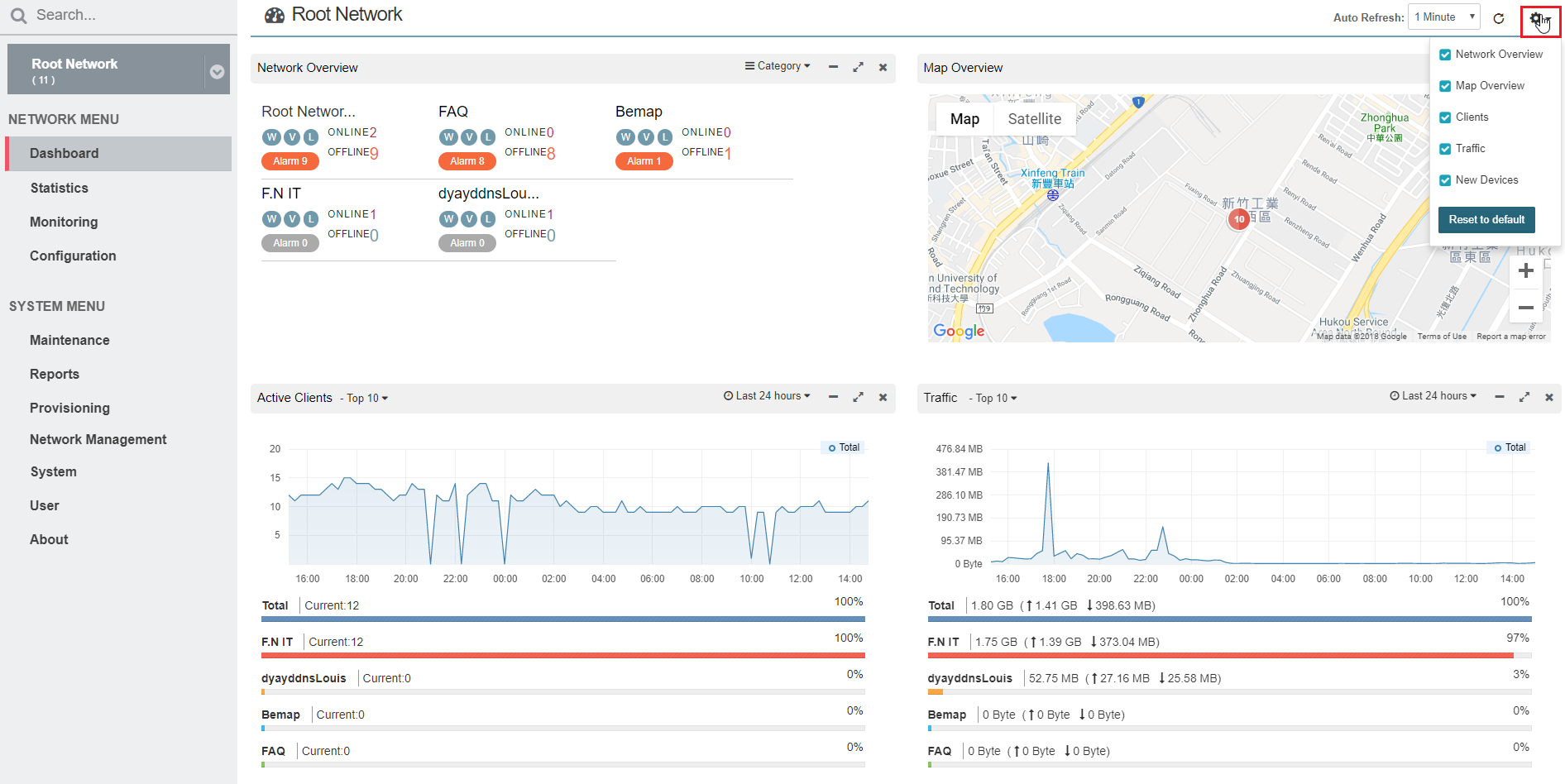
These cloud-hosted NMS services will often set you back a subscription fee, though, in addition to the cost of the hardware itself.
Professional network installers and administrators offering complex solutions to businesses where the consequences are high will, of course, want to implement solutions like these. On-site engineers will, however, still benefit from installing apps like Fing and/or Wifiman onto their smartphone or tablet for fast, detailed and portable network insights.
Wrap up
In summary, WiFi and network analyzer apps for Android and iOS like Fing offer convenient, at-a-glance wireless network insights on all connected devices without the need to learn or run any commands.
More ‘pro-grade’ network analysis tools like NMap or those installed on business-grade routers/firewalls offer more functionality, but are less portable, have a steeper learning curve and will often be overkill for the purposes of
Those wanting to extend the base functionality of Fing and WifiMan can look into Fing’s desktop app and premium version and Ubiquiti’s UniFi line of products in combination with the UniFi controller for greater insights than Wifiman alone can provide.
To conclude, anyone that needs a convenient, fast and detailed overview of local WLANs and the devices connected to them could do much worse than the free solutions offered by apps like Fing and Ubiquiti’s Wifiman.