How do I add a script to my Shelly devices?
In Shelly's range of Smart Home Automation devices, custom scripts can be implemented to unlock an even wider range of smart functionality such as customisable dimming, monitoring inputs, calling custom URLs and more.
Adding a custom script to a device can be done in the web interface, which can be accessed by typing the device's IP address into your browser.
Once you're successfully logged into your device, choose the 'Scripts' menu on the left and click 'Add Script'; then, give your script a name with each word separated by an underscore (for example, my_dimmer_script) and click save.
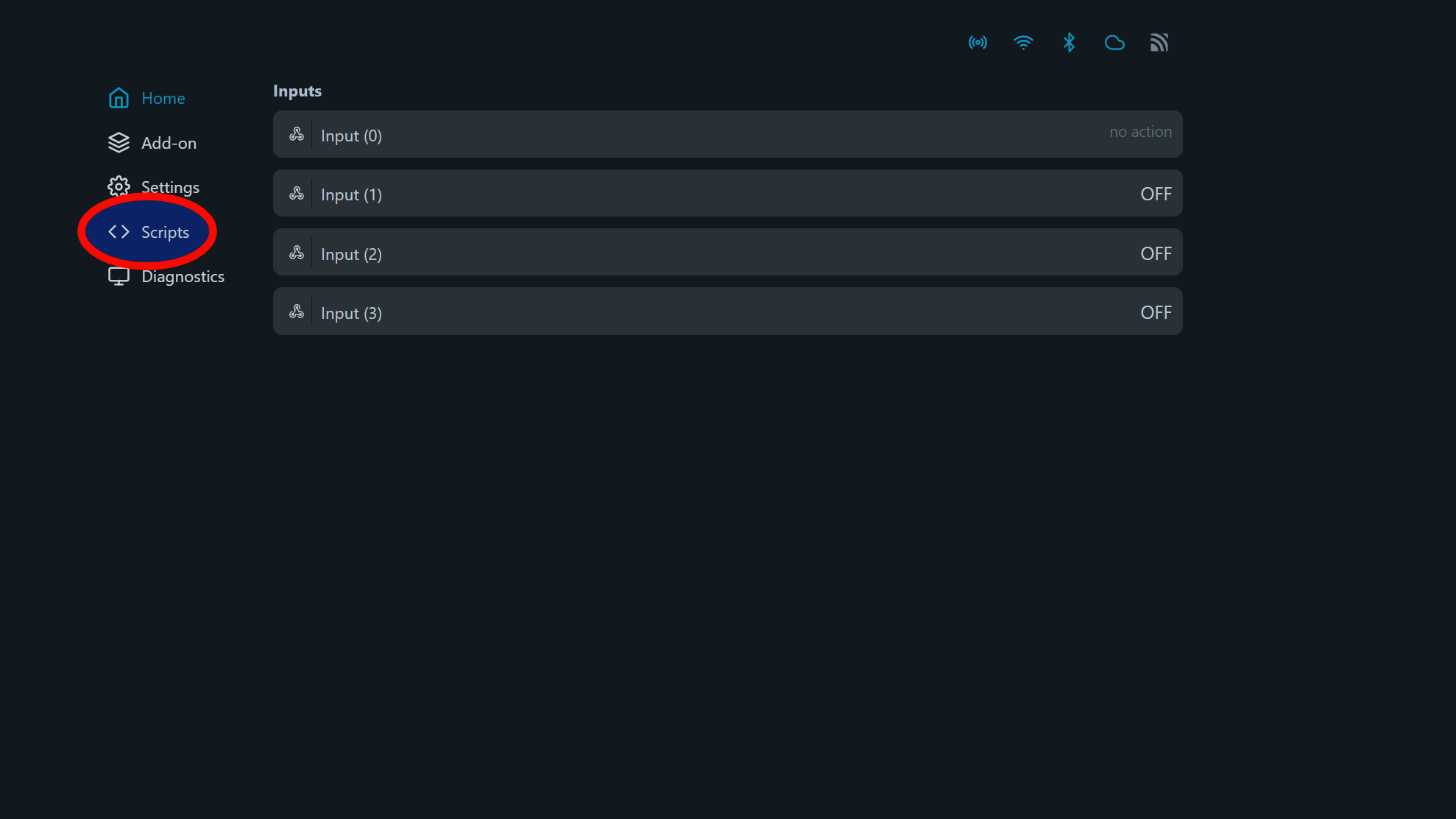
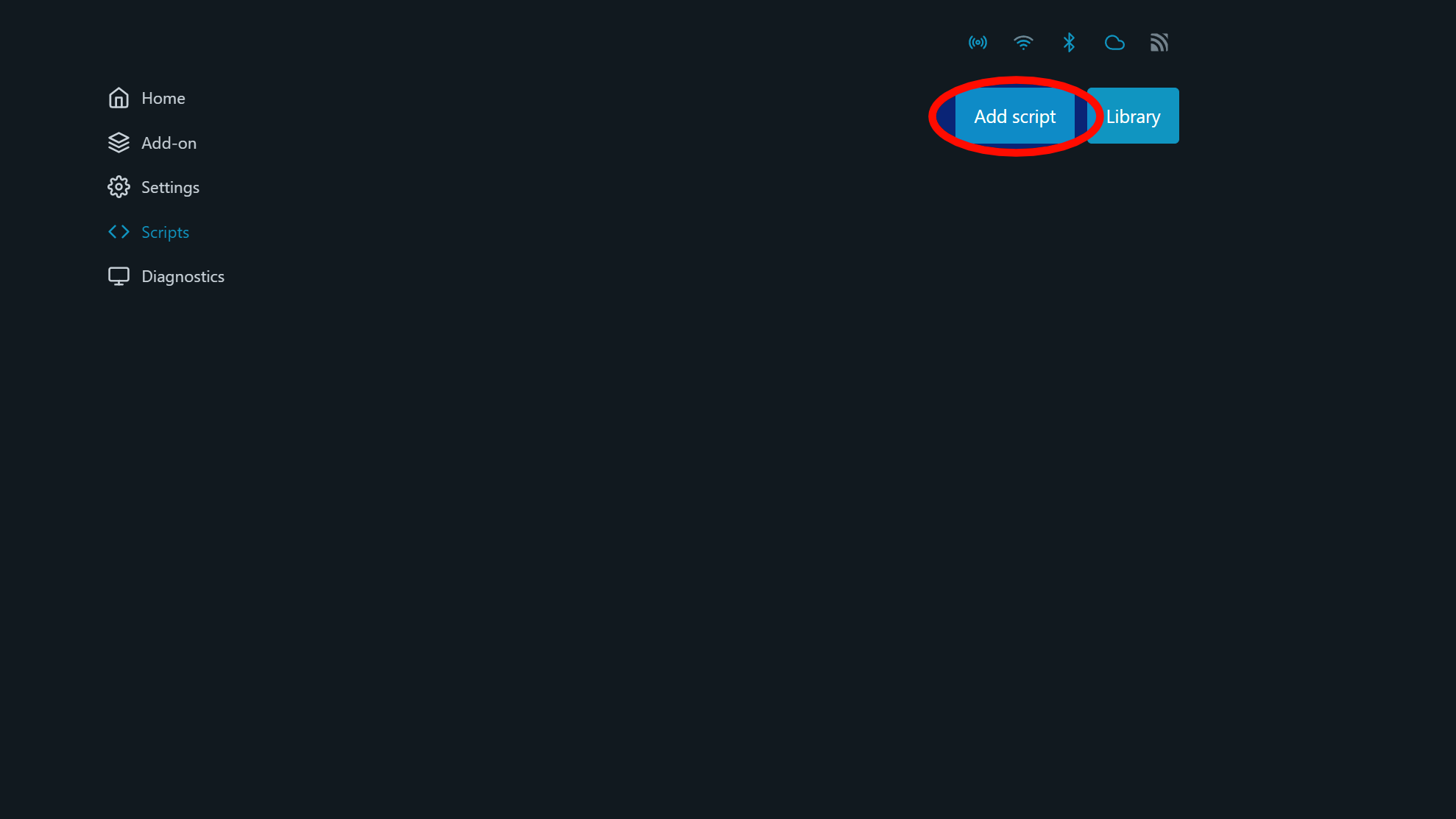
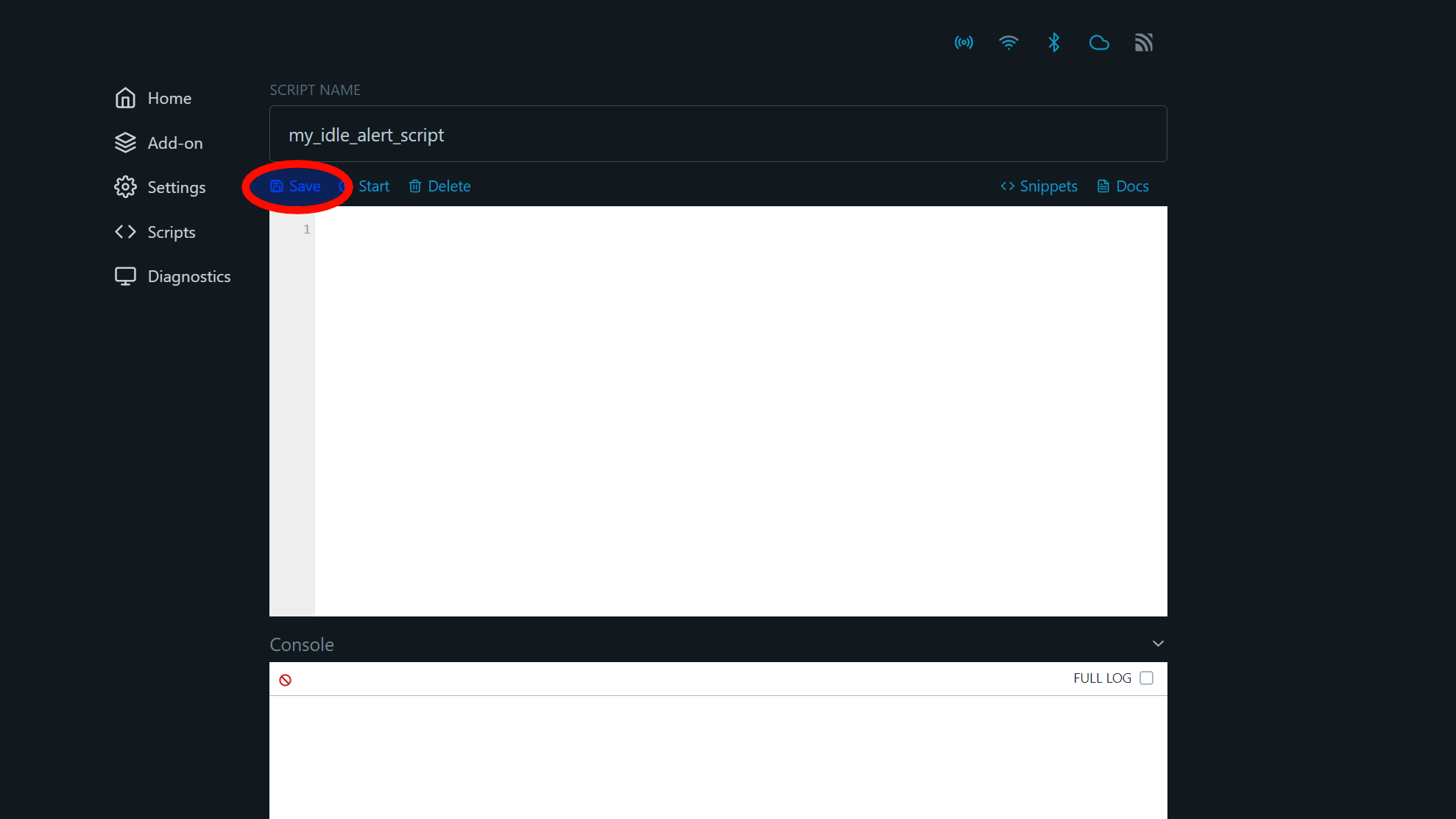
Once your empty script is ready, enter your script in the box. Shelly can provide more detail on how to a create a custom script on their site tutorial, or on their scripting webinars!
It's also a goods idea to enable debug logs; this can be done in the Settings tab on the left, in the Device Settings section, and will mean that you can more easily troubleshoot the scrips you create.
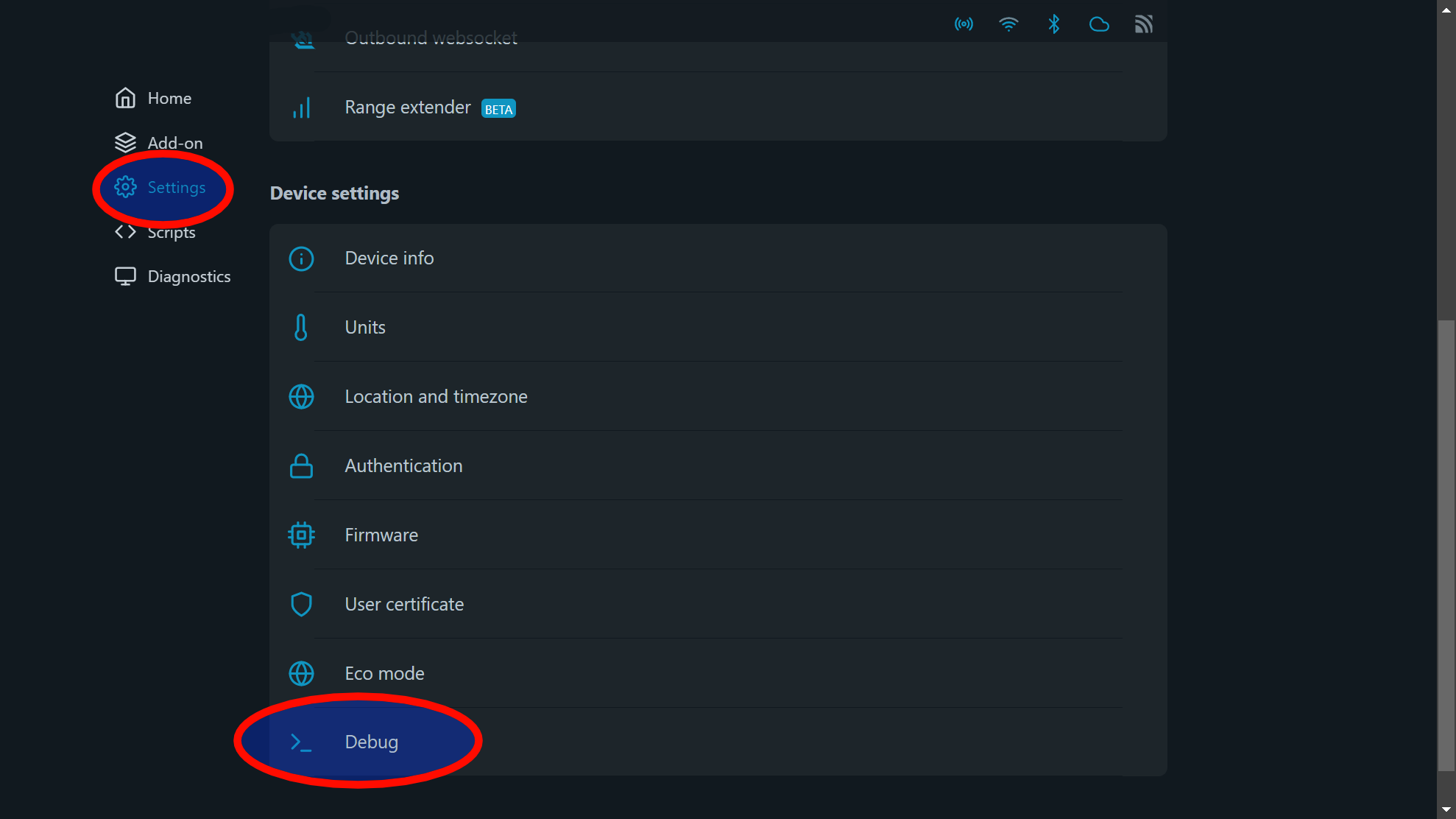
Once your script is ready and your debug logs are active, just click the 'Start' button above your script, and it'll start running!
If you have any further questions on Shelly's custom scripting, reach out to our friendly support team on 03300433000 or at [email protected]!
