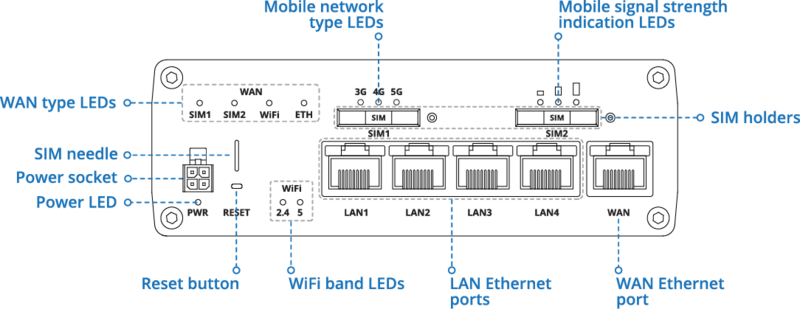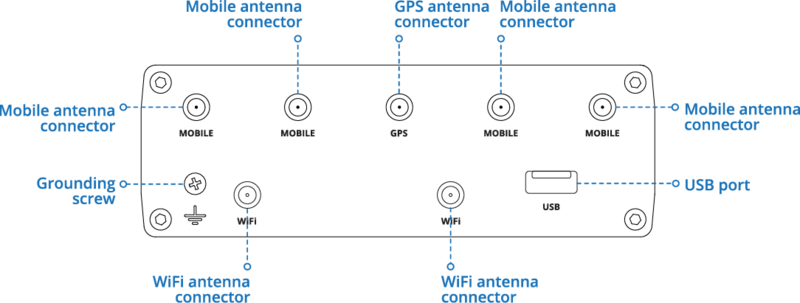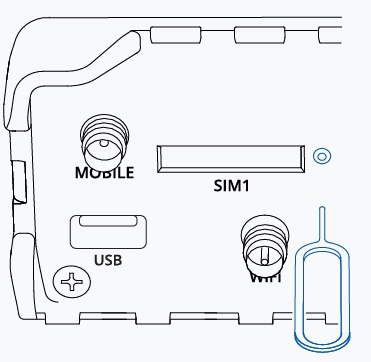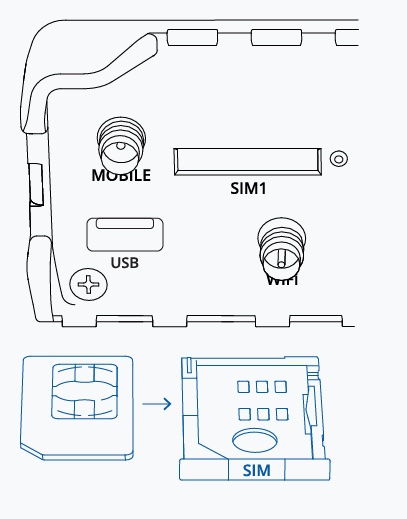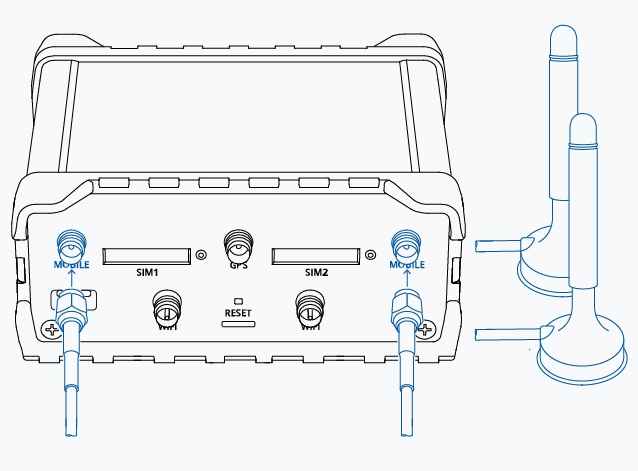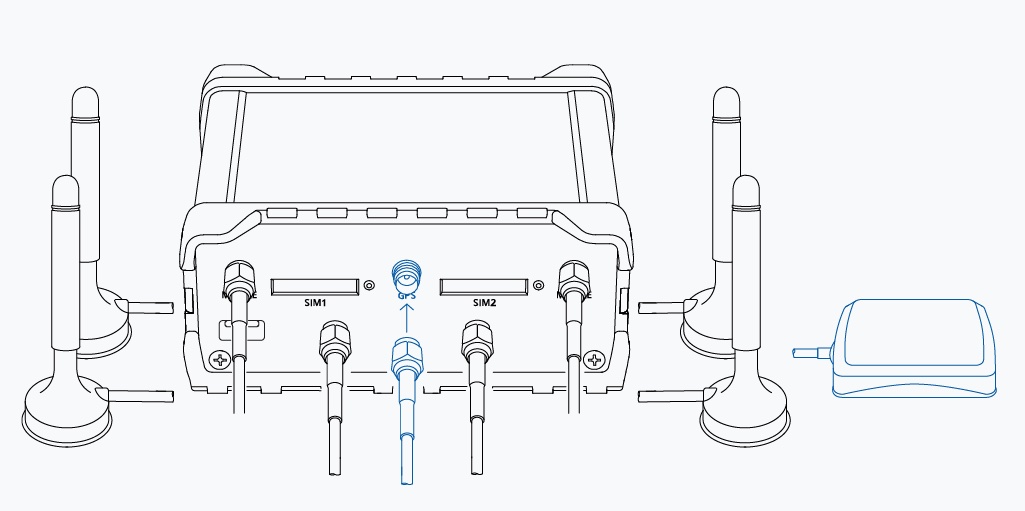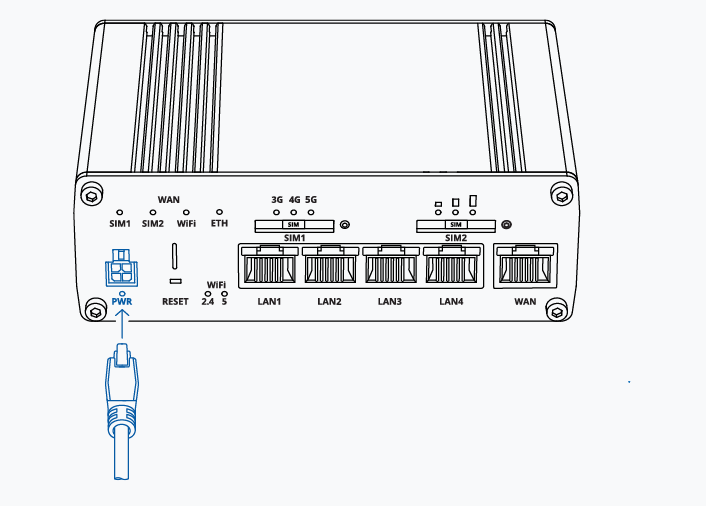How do I set up my Teltonika router for the first time?
There are a few steps involved in setting up a Teltonika router such as the RUTX50 - we'll go through them step-by-step.
Inserting the SIM card and connecting the antennas.
Using the SIM Adaptor Kit, push the SIM Holder button with the pin and slide the SIM Holder out of the router. Insert your SIM Card into the holder, and slide the holder with the SIM card back into the Teltonika router.
Attach both the ‘MAIN’ and ‘AUX’ antennas to the connectors labelled ‘MOBILE’.
Attach both ‘WiFi’ antennas to the connectors labelled ‘WiFi’.
Attach the ‘GPS’ Antenna to the connector labelled ‘GPS’.
Connect the 4-pin connector to the power socket on the front of the router, and then plug the adaptor into a power socket.
Next, it's time to make sure your computer is configured correctly.
Configuring your LAN and WiFi (Windows):
Ensure the Network connection and Wireless Network connection is Enabled.
- On your computer, go to Start > Control Panel > Network and Internet > Network and Sharing Center. Click on the Change adapter settings in the left panel, then just right-click on Network Adapter and select Enable.
Check if IP and DNS are obtained automatically.
- Right click on Network Adapter and select Properties. Then select Internet Protocol Version 4 and click Properties. If not selected, select the options to obtain an IP address and obtain a DNS server address automatically. Click OK.
If you’re connected via WiFi, there are a couple of further steps:
Connect to a wireless network.
- Right-click on Wireless Network Adapter and select Connect. Choose the Teltonika wireless network from the list and click Connect. Enter the password located on the device’s label.
Configuring the router
First, type the IP address of the router into the address bar of your browser. The default IP address for Teltonika routers is 192.168.1.1. You’ll be asked for a username and password - the username is admin and the password is on the device information label. Once you log in, you’ll need to set a new, unique password for security purposes.
Once your new password is set the configuration wizard will open, which will guide you through most of the setup parameters.
Finally, it’s a good idea to check the mobile signal strength. Go to Status > Network, and take a look at the signal strength. If you’re struggling to maintain a strong connection, you can try gently adjusting the antennas or changing the location of the router.
Your Teltonika Router should now be set up and ready to use!